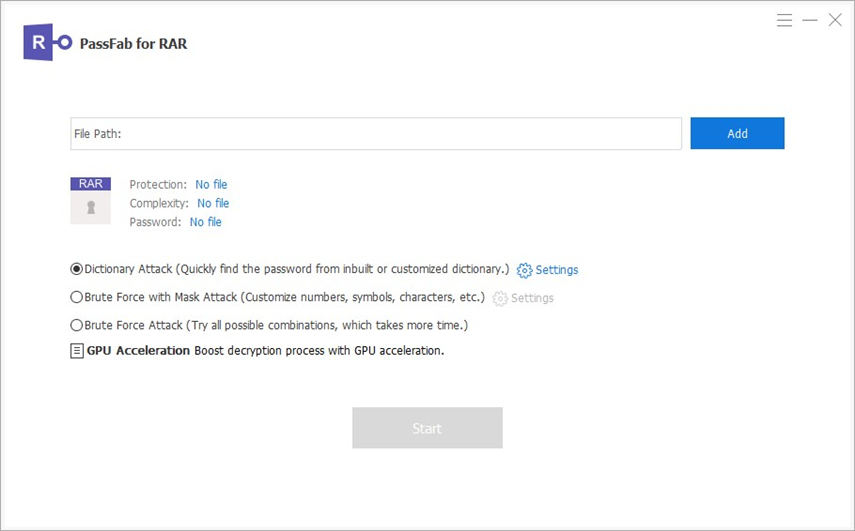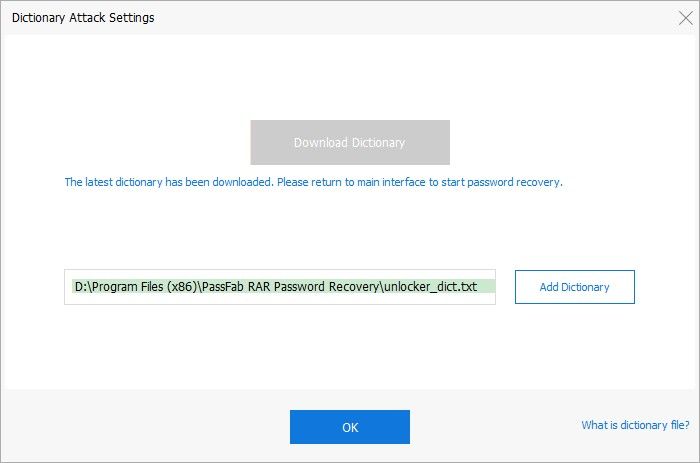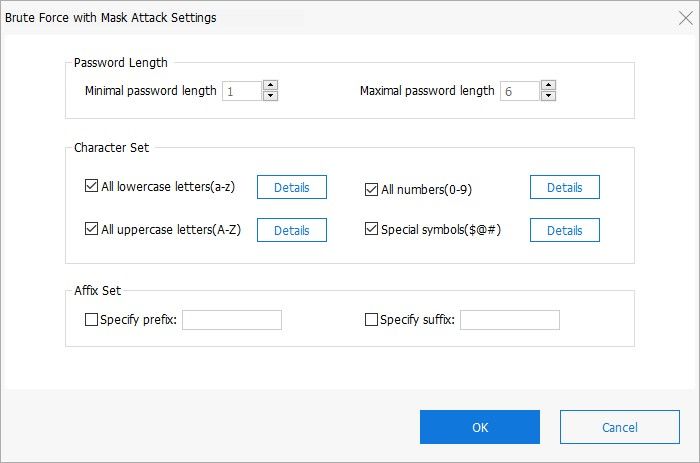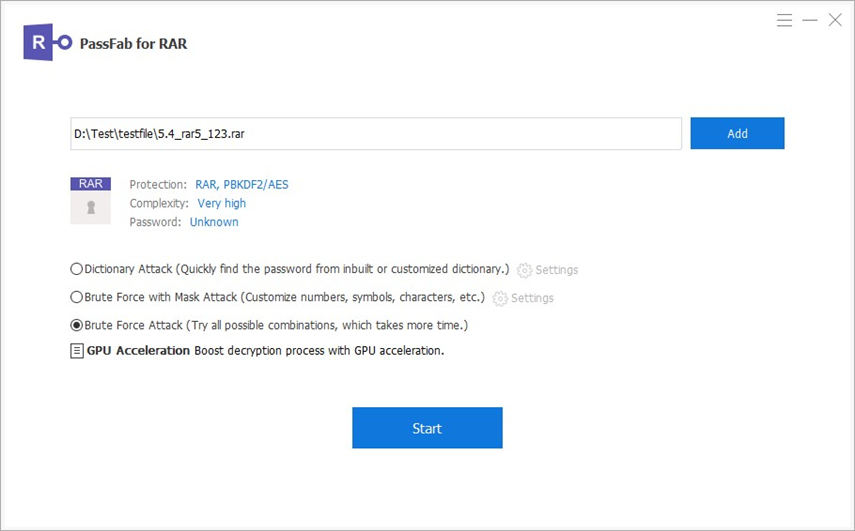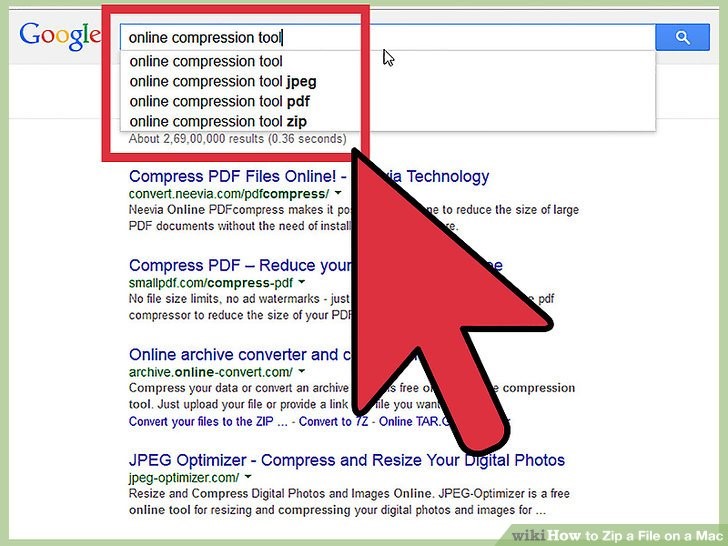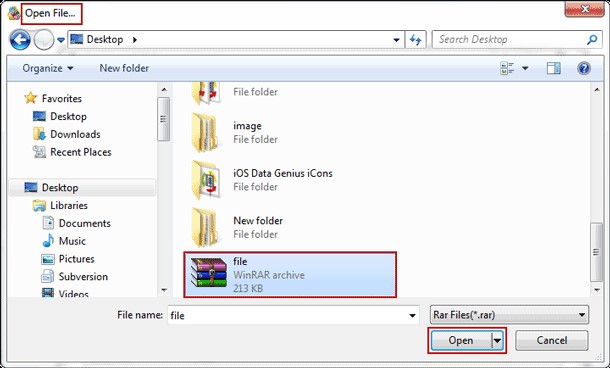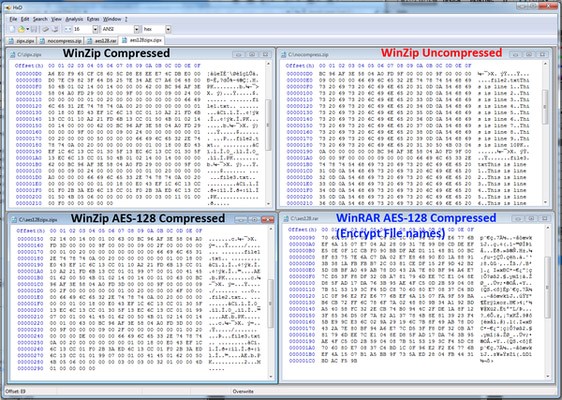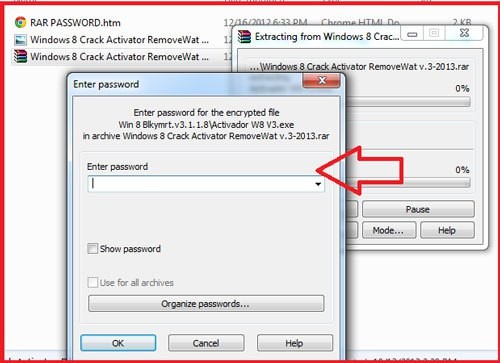How To Do Factory Reset In iPhone
Is your old iPhone or iPad using up precious space? Need some extra money? Or thinking of giving it to a friend or family member? Then you'll want to factory reset your iPhone (or iPad) before doing anything with it.
For the uninitiated, a factory reset turns back time to when the device was released from, well, the factory - wiping all account info, apps, media, and everything else you can think of.
This is different to a "soft reset" which should be used when your phone is unresponsive and doesn't remove any data. Needless to say, it's not something that should be done lightly - but if you're sure it's what you want to do then read on.
- Tap Settings > General > Reset
- Tap 'Erase all content and settings'
- Enter passcode/Face ID/fingerprint
- Tap 'Erase iPhone/iPad'
- Enter Apple ID password
- Your iPhone/iPad will now factory reset
Back up your iPhone first
Just in case you change your mind, you'll want to keep all of that data stored somewhere - you can also use it as the basis for your next iPhone or iPad by restoring from that backup.
If you're logged into iCloud, you can begin backing up to it by going to Settings, tapping your name at the top of the page. The select iCloud, and scroll down to iCloud Backup, then hit "Back Up Now".
You can also back your device up to a PC or Mac. Just plug it into the computer and click the small device icon in iTunes. There you'll find an option to set up automatic backups or simply back up with the click of a button. This is also where you'll restore from a backup on a fresh phone.
How to factory reset an iPhone
Here we are then, time to factory reset your iPhone or iPad. The process for both is the same, and it's fairly simple.
Step 1
Head over to Settings, and tap General then Reset.
This will give plenty of reset options, but the one you need to factory rest your iPhone is "Erase All Content And Settings".
Step 2
If your device uses a passcode, TouchID or FaceID, you'll likely need to confirm this action and then hit Erase iPhone.
Step 3
You'll next need to login with your Apple ID to ensure it can be removed from the device and that Find My iPhone can be disabled.
WARNING - ALL DATA WILL BE DELETED FROM YOUR IPHONE OR IPAD. Make sure you have backed up any data you wish to keep to iCloud or your computer.
Step 4
Once you've done this, your phone will take a few minutes before prompting you to set it up as a new device.
Congratulations, you have successfully managed to factory reset your iPhone.
Thank you for visiting my blog. Please do share a comment below.